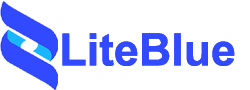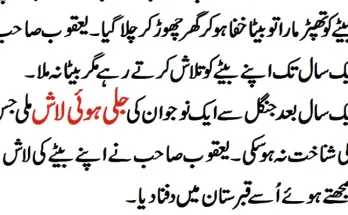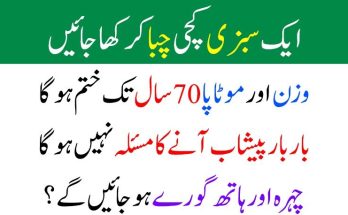Active Directory (AD) is a critical component for managing and organizing resources within a Windows network. It plays an essential role in authenticating and authorizing users, managing domain controllers, and ensuring smooth operations for an organization’s network infrastructure. Due to its central role, ensuring the health and functionality of Active Directory is essential for any IT administrator or system administrator. This article explores how to check the health of an Active Directory environment, including various tools, techniques, and best practices to maintain a robust and secure AD structure.
What is Active Directory?
Active Directory is a directory service developed by Microsoft to manage network resources. It stores information about objects (users, groups, devices, etc.) and provides authentication and authorization mechanisms for accessing resources. AD is typically used in enterprise environments where administrators need to manage user permissions, computers, printers, and other network resources across multiple locations.
An AD environment consists of several key components including:
Domain Controllers (DCs): Servers that authenticate users and enforce policies across the network.
Sites and Subnets: Logical divisions that reflect the physical topology of the network.
Replication: The process of copying directory data between DCs to maintain consistency across the network.
Forest and Domain: The highest-level container for the AD environment. A domain is a logical grouping of objects, while a forest is the highest level of a group of domains.
Schema: A definition of all objects and attributes in the directory.
Active Directory health is essential because any issues within the directory can affect authentication, access to resources, and overall network performance.
Why is Active Directory Health Important?
Active Directory is the backbone of an organization’s IT infrastructure. If there are problems with AD, users may experience:
Login Failures: Users may not be able to log into their computers or network resources if there are replication or authentication issues.
Group Policy Failures: Group policies may not apply correctly, leading to inconsistent configurations across the network.
Access Denied Errors: Users may be unable to access files, printers, or other network resources due to permission issues or service failures.
Outages or Downtime: If AD services fail, it can cause an organizational-wide outage, impacting email, internal tools, and communication.
Due to its central role in managing network resources, regular checks and monitoring are necessary to ensure that AD continues to function as expected.
Key Areas to Check in Active Directory Health
To ensure the health of an Active Directory environment, administrators should focus on several key areas:
Replication Health
Domain Controller Health
DNS Configuration
Group Policy Health
Network Connectivity
Event Logs and Alerts
Database Integrity and Disk Space
Security Health
Checking Active Directory Replication Health
Replication is the process by which information is copied between Domain Controllers (DCs) to ensure consistency across the network. If replication fails, it can cause inconsistencies between DCs and potentially lock users out of network resources.
Using Repadmin
The repadmin tool is a powerful command-line tool that can help administrators diagnose and troubleshoot replication issues in Active Directory.
Some of the common commands to check replication health include:
This command provides a summary of the replication status across all DCs in the domain, highlighting any replication failures.
This forces a replication across all DCs and attempts to resolve any replication issues.
Using Dcdiag
Dcdiag is another diagnostic tool that checks the health of Domain Controllers and can identify any replication issues. Running the following command:
Will perform an in-depth test of replication health, providing specific errors if replication is failing between any of the DCs.
Checking Domain Controller Health
The health of individual Domain Controllers (DCs) is another critical area to monitor. A malfunctioning DC can impact user authentication, group policies, and replication.
Using Dcdiag
Dcdiag is one of the most effective tools for checking the overall health of a domain controller. Run the following command to test various functions and services on the DC:
This command provides verbose output on the health of a DC, including tests for DNS, replication, system services, and other essential functions.
Monitoring Services
Domain Controllers rely on a set of services to operate correctly, such as:
Kerberos Key Distribution Center (KDC)
Netlogon
Active Directory Domain Services (AD DS)
Make sure these services are running correctly by checking the service status on each DC:
Get-Service -Name kdc, netlogon, ntfrs, and adws
Any issues with these services can impact the ability of users to authenticate and access resources.
DNS Configuration
Active Directory relies heavily on DNS (Domain Name System) for name resolution. If DNS is misconfigured or not functioning properly, it can cause major problems with domain authentication, replication, and name resolution.
Checking DNS with DCDiag
To verify DNS functionality, run the following DCDiag command:
This command checks for DNS issues related to AD services and resolves common problems like missing SRV records or faulty DNS configuration.
DNS Client Configuration
Ensure that the DNS configuration for each Domain Controller is pointing to the correct DNS servers. In most environments, each DC should point to itself or another DC as its primary DNS server, and additional DCs as secondary DNS servers.
Checking Group Policy Health
Group Policy is used to manage settings for users and computers within a domain. If Group Policy fails to apply correctly, it can result in misconfigurations across users’ computers and servers.
Using GPResult
The gpresult command provides an overview of applied group policies. Use the following command to check the applied Group Policy settings:
This provides a detailed report of the current group policies applied to a user or computer.
Using the Group Policy Management Console (GPMC)
The Group Policy Management Console allows administrators to review and troubleshoot Group Policy objects (GPOs) and their application status across the network. You can check for errors or inconsistencies in GPOs using the Group Policy Results Wizard.
Network Connectivity and Latency
Network connectivity is essential for the smooth operation of Active Directory. Issues with network connectivity or high latency can affect everything from authentication to replication.
Using Ping and Tracert
Basic network diagnostic tools like ping and tracert can help identify network issues:
Ping: Check if a Domain Controller is reachable:
These tools can help diagnose basic network connectivity problems that may affect AD services.
Event Logs and Alerts
Event logs contain crucial information about the health and performance of Active Directory. Monitoring logs can help identify issues before they become critical.
Checking Event Logs
You should regularly monitor the System, Directory Service, and DNS Server event logs for warning or error messages related to Active Directory.
Directory Service Log: Logs events related to AD replication, domain controller health, and changes to AD objects.
System Log: Logs events related to system hardware, network, and services critical to AD.
DNS Log: Logs DNS-related errors that can impact Active Directory functionality.
Use the Event Viewer to access these logs:
Setting up alerts for critical events in AD can help ensure that issues are addressed promptly. In the Event Viewer, you can create custom views and configure alerts based on specific event IDs that indicate potential problems.
Database Integrity and Disk Space
The Active Directory database (NTDS.dit) stores all of the directory information, including user accounts, group memberships, and security policies. Regular maintenance of the database is necessary to ensure its health.
Checking Disk Space
Ensure that the server hosting the Domain Controller has sufficient disk space, especially on the drive where the Active Directory database is stored. Running out of disk space can lead to serious problems, including replication failure and corruption of the database.
Defragmenting the Database
Over time, the Active Directory database can become fragmented. Defragmenting the NTDS.dit file helps improve performance and maintain the integrity of the directory. This can be done using the ntdsutil command:
Checking Security Health
Active Directory is a prime target for attackers due to its central role in managing user accounts and resources. Ensuring its security health is crucial to avoid unauthorized access.
Auditing Security Logs
Enable auditing to track changes to critical AD objects. Security logs will show any changes to accounts, groups, or permissions, helping you detect suspicious activity.
Reviewing Permissions and Delegation
Ensure that only authorized users have access to sensitive AD objects. Review delegated permissions and group memberships regularly to prevent privilege escalation.
Conclusion
Checking the health of Active Directory is an ongoing process that requires proactive monitoring, regular checks, and troubleshooting. By focusing on replication health, domain controller status, DNS configuration, Group Policy, and overall network performance, administrators can maintain a healthy and functional AD environment. Regular use of diagnostic tools like dcdiag, repadmin, and the Event Viewer, as well as monitoring disk space and security, are key to preventing major issues that can impact the entire organization. By following these best practices, IT administrators can ensure a secure, reliable, and high-performing Active Directory infrastructure.